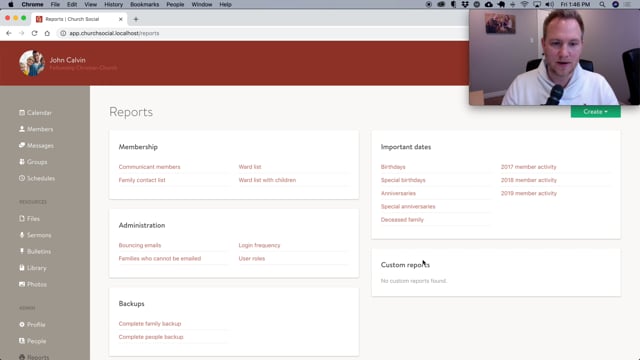Big improvements to the reporting features

We're extremely excited to announce a huge update to the reporting features in Church Social. These changes really started all the way back when we launched the redesign early in 2018, but our grand vision for the reporting features wasn't fully complete until this week!
Before we go into any details, we invite you to watch this video, which provides a good high-level overview of the new features:
New default reports
The first thing you'll notice with the new reports page is a set of default reports. Church Social now comes with almost 20 default reports, and we suspect this will only grow. We've organized them into categories: membership reports, administrative reports, important date reports, backup reports, and custom reports.
Let me highlight a few of the default reports:
Ward lists
While the ward (or district) list reports are not new to Church Social, we have added a couple really handy print options. Now when you print a ward report, you can choose the orientation (portrait or landscape), as well as how many columns you'd like the wards displayed in. These two options allow you to nicely fine-tune the ward list reports for your particular congregation.
Families who cannot be emailed
The messaging tools in Church Social are great. They allow you to quickly email all the members of your congregation within seconds. This is especially helpful when there are cancellations or last minute notifications. For example, maybe a church service is cancelled due to poor weather. However, as handy as that is, there is always a challenge with families who do not receive messages from Church Social. Maybe these are older members, or simply members who do not have an account setup within the app. How do you notify them? That's where the new "Families who cannot be emailed" report becomes extremely helpful. This report lists all the families who do not receive Church Social messages, with their phone numbers, organized by ward.
Member activity reports
The new member activity reports might be our favourite addition to the new reporting features. These reports show all the activity within the congregation by year. This includes members who were born, baptized, did profession of faith, got married, joined the congregation, left the congregation, or passed away. This report will be especially helpful when putting together annual reports, or sharing statistics at an annual congregational meeting.
Deceased family report
An important aspect of being a good office bearer is being in-tune with the members under your care. This is especially true when it comes to members who have lost loved ones, which is why we've added a new "Deceased family" report. This report lists all deceased members who still have family within your congregation. This includes the deceased member's name, the date they passed away, their birth date, as well as their wedding anniversary date, if they were married.
Improved report builder
In addition to the default reports, we've also made some significant changes to the report builder. In fact, there are now two report builders: one for families, and one for people. The report builder has been completely redesigned, and it's now easier than ever to build custom reports.
Columns, filters and sorting
We've added a ton of new columns, filters and sorting options. It's also extremely easy to click on an existing filter and make changes to it. Each one of these has it's own set of options, which you can use to tailor your report. For example, when you choose the "age" column, you can specify whether you want the member's current age, or their age as of this year. We've worked really hard to provide as many different options as possible!
Grouping
One of our favourite features of the new report builder is the new "group by" options. When viewing large sets of data, grouping records together visually can go a long way to making the report easier to read. The grouping is also intelligent with how it handles columns that have multiple values. For example, if you group a family report by wards, and a specific family belongs to more than one ward, the report builder automatically repeats that family for each ward they belong to.
Saving reports
Yes, you can finally save reports! Administrators, we've heard you loud and clear on this. Whenever you generate a custom report, you have the option to save it to your custom reports list. Later, you can view that report, or even make further changes to it. When you make changes, you'll be given the choice to save those changes, or discard them.
Exporting and printing reports
Church Social makes it extremely easy to export your data out of Church Social. Whether it's one of the default reports, or a custom report, you can click the "options" button to download it as a CSV file (to be used in Excel), or you can print it, which will generate a print-ready PDF. In this update we also added the ability to specify the orientation of the PDF. You can choose either portrait or landscape, which can be really handy for reports with lots of columns.
Click to view a profile
One other small, but handy update to the reports is the ability to click on any row to view the profile for that person or family. This makes it really easy to make changes to members or families from a report. Take the new "Bouncing emails" report as an example. This report lists all the members in your congregation who have a failing email address. You can click on the member to view their profile, and then fix their email address!
I hope that gives you a good overview of the new reporting features. We're pretty excited about this update, to say the least! 😊 It is our hope that these new features will help simplify administrative tasks within your congregation, and also provide helpful support to the office bearers as they carry out their pastoral work.